Welcome back to Linux Command Line Hackery series, I hope you've enjoyed this series so far and would have learned something (at least a bit). Today we're going to get into user management, that is we are going to learn commands that will help us add and remove users and groups. So bring it on...
Before we get into adding new users to our system lets first talk about a command that will be useful if you are a non-root user.
Command: sudo
Syntax: sudo [options] command
Description: sudo allows a permitted user to execute a command as a superuser or another user.
Since the commands to follow need root privileges, if you are not root then don't forget to prefix these commands with sudo command. And yes you'll need to enter the root password in order to execute any command with sudo as root.
Command: useradd
Syntax: useradd [options] username
Description: this command is used for creating new user but is kinda old school.
Lets try to add a new user to our box.
[Note: I'm performing these commands as root user, you'll need root privileges to add a new user to your box. If you aren't root then you can try these commands by prefixing the sudo command at the very beginning of these command like this sudo useradd joe. You'll be prompted for your root password, enter it and you're good to go]
useradd joe
To verify that this command has really added a user to our box we can look at three files that store a users data on a Linux box, which are:
/etc/passwd -> this file stores information about a user separated by colons in this manner, first is login name, then in past there used to be an encrypted password hash at the second place however since the password hashes were moved to shadow file now it has a cross (x) there, then there is user id, after it is the user's group id, following it is a comment field, then the next field contains users home directory, and at last is the login shell of the user.
/etc/group -> this file stores information about groups, that is id of the group and to which group an user belongs.
/etc/shadow -> this file stores the encrypted password of users.
Using our command line techniques we learned so far lets check out these files and verify if our user has been created:
cat /etc/passwd /etc/group /etc/shadow | grep joe

In the above screenshot you can notice an ! in the /etc/shadow, this means the password of this user has not been set yet. That means we have to set the password of user joe manually, lets do just that.
Command: passwd
Syntax: passwd [options] [username]
Description: this command is used to change the password of user accounts.
Note that this command needs root privileges. So if you are not root then prefix this command with sudo.
passwd joe

After typing this command, you'll be prompted password and then for verifying your password. The password won't show up on the terminal.
Now joe's account is up and running with a password.
The useradd command is a old school command, lets create a new user with a different command which is kinda interactive.
Command: adduser
Syntax: adduser [options] user
Description: adduser command adds a user to the system. It is more friendly front-end to the useradd command.
So lets create a new user with adduser.
adduser jane

as seen in the image it prompts for password, full name and many other things and thus is easy to use.
OK now we know how to create a user its time to create a group which is very easy.
Command: addgroup
Syntax: addgroup [options] groupname
Description: This command is used to create a new group or add an existing user to an existing group.
We create a new group like this
addgroup grownups

So now we have a group called grownups, you can verify it by looking at /etc/group file.
Since joe is not a grownup user yet but jane is we'll add jane to grownups group like this:
addgroup jane grownups
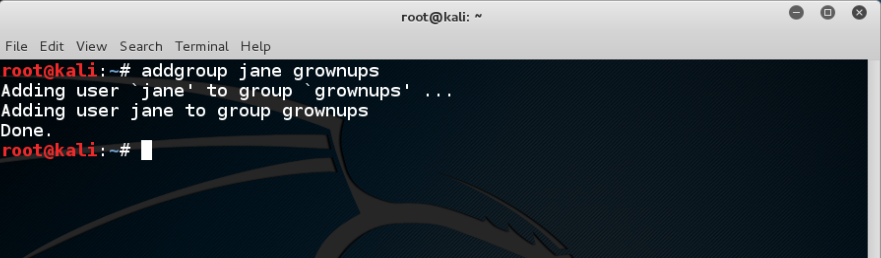
Now jane is the member of grownups.
Its time to learn how to remove a user from our system and how to remove a group from the system, lets get straight to that.
Command: deluser
Syntax: deluser [options] username
Description: remove a user from system.
Lets remove joe from our system
deluser joe
Yes its as easy as that. But remember by default deluser will remove the user without removing the home directory or any other files owned by the user. Removing the home directory can be achieved by using the --remove-home option.
deluser jane --remove-home
Also the --remove-all-files option removes all the files from the system owned by the user (better watch-out). And to create a backup of all the files before deleting use the --backup option.
We don't need grownups group so lets remove it.
Command: delgroup
Syntax: delgroup [options] groupname
Description: remove a group from the system.
To remove grownups group just type:
delgroup grownups

That's it for today hope you got something in your head.
Related articles
- Physical Pentest Tools
- Pentest Tools Linux
- How To Make Hacking Tools
- Black Hat Hacker Tools
- Pentest Tools Kali Linux
- Hacking Tools Github
- Blackhat Hacker Tools
- Hacker Tools Apk Download
- Hacker Tools Apk
- Termux Hacking Tools 2019
- Hack Tool Apk No Root
- Pentest Tools Free
- Hacking Tools For Kali Linux
- Hacker Tools 2020
- Best Hacking Tools 2020
- Tools Used For Hacking
- Hacker Tools
- Tools 4 Hack
- Pentest Tools Linux
- Hacker Search Tools
- New Hack Tools
- Free Pentest Tools For Windows
- Hacker Tools Free
- Tools 4 Hack
- Nsa Hack Tools
- Hacker Tool Kit
- Hack App
- Pentest Tools Subdomain
- Hacker
- Hack Tools For Windows
- Hackers Toolbox
- Hacking Tools 2019
- Hacking Tools 2020
- Hack Tools For Windows
- Hacking Apps
- Hack Tool Apk No Root
- Pentest Tools Open Source
- Hack Tools Online
- Hack Tools Online
- New Hack Tools
- Hack Tool Apk No Root
- Pentest Tools For Android
- Pentest Tools Kali Linux
- Hacker Tools 2019
- Hacker Techniques Tools And Incident Handling
- Best Hacking Tools 2020
- Hacking App
- Black Hat Hacker Tools
- Hack Tools Download
- Wifi Hacker Tools For Windows
- Pentest Tools Subdomain
- Hacking Tools Usb
- Pentest Tools For Android
- Pentest Tools Bluekeep
- Hacking Tools For Windows Free Download
- Hack Tools For Windows
- Pentest Tools Windows
- Pentest Tools Apk
- Pentest Tools List
- Hacker Tools Software
- Hacker Tools Online
- Hackers Toolbox
- Hacking Tools Download
- Hack Tools For Windows
- Hacking Tools Kit
- Pentest Tools Tcp Port Scanner
- How To Hack
- Hacker Tools Apk Download
- Hacking Tools Online
- Pentest Tools Find Subdomains
- Hacker Tool Kit
- Hacker Tools List
- Hack Tools
- Black Hat Hacker Tools
- Hacker Tools For Windows
- How To Make Hacking Tools
- Pentest Tools Find Subdomains
- Best Hacking Tools 2020
- Install Pentest Tools Ubuntu
- Ethical Hacker Tools
- Pentest Tools Free
- Hacking Tools For Pc
- Hacking Tools Online
- Hacker Hardware Tools
- Hacking Tools For Games
- Pentest Tools Windows
- Pentest Tools For Mac
- Hacker
- Pentest Tools Online
- Wifi Hacker Tools For Windows
- New Hack Tools
- Hacker Security Tools
- Best Pentesting Tools 2018
- Pentest Tools Kali Linux
- Pentest Tools Free
- Hack Tools
- Kik Hack Tools
- Pentest Automation Tools
- Hacker Tools Linux
- Hack Tools 2019
- Hacker Search Tools
- Hacker Tools Linux





0 comentários:
Postar um comentário