This quick blog post will document getting started with developing Burp extensions using java. Burp provides interfaces for developers to hook into the Burp application and extend the application or integrate with other tools, this interface is documented on the following site - http://portswigger.net/burp/extender/
For this guide you will need the following items:
- Eclipse IDE for Java Developers - http://www.eclipse.org/downloads/moreinfo/java.php
- BurpSuite Free - http://portswigger.net/burp/download.html
- Burp Extender classes - http://portswigger.net/burp/extender/
- http://portswigger.net/burp/extender/IBurpExtender.java
- http://portswigger.net/burp/extender/IBurpExtenderCallbacks.java
- http://portswigger.net/burp/extender/IHttpRequestResponse.java
- http://portswigger.net/burp/extender/IScanIssue.java
- http://portswigger.net/burp/extender/IScanQueueItem.java
- http://portswigger.net/burp/extender/IMenuItemHandler.java
After downloading and opening up Eclipse you will need to create a new java project. This can be done by clicking "File->New Java Project". Fill in a project name and click finish.
Once the project has been created you will need to create a new package called "burp". This can be done by right clicking the "src" folder under your new project and selecting "New->Package". When the dialog comes up set the "Name" as "burp":
You should now have a package named "burp" under the source folder in the right pane. Now you will need to import the Burp extender classes into your project. Download all of the extender classes to a local folder, once this is done right click on the "burp" package in your project and select "Import". On the dialog window that comes up select "General->File System" and hit "next":
On the next dialog you will need to navigate to where you downloaded the Burp extender classes to. Once you have done this you should see the classes, click on the folder to select all items and click "Finish":
Next we can add the Burp application into the project. To do this click on "Project->Properties" on the top toolbar. When the dialog opens select "Java Build Path" and then the "Libraries" tab. On this dialog click "Add External JARs..."
Navigate to where ever you have Burp downloaded to and select it. After you have done this click "OK" to dismiss the dialog. You are now ready to build your own Burp extensions. You can test your environment by creating a new class in the burp package named "BurpExtender". Right click the "burp" package and click "New->Class". On the dialog that comes up enter "BurpExtender" and click "Finish":
In the "BurpExtender" class you can enter the following:
package burp;
public class BurpExtender
{
public void registerExtenderCallbacks(IBurpExtenderCallbacks callbacks)
{
callbacks.registerMenuItem("Hello World.", new CustomMenuItem());
}
}
class CustomMenuItem implements IMenuItemHandler
{
public void menuItemClicked(String menuItemCaption, IHttpRequestResponse[] messageInfo)
{
try
{
System.out.println("Hello From Burp!");
System.out.println("Request Item Details");
System.out.println("Host: " + messageInfo[0].getHost());
System.out.println("URL: " + messageInfo[0].getUrl());
}
catch (Exception e)
{
e.printStackTrace();
}
}
}
After adding the content to your "BurpExtender" class you are ready to run the project for the first time. Click on "Run->Run" from the menu. You should see the following dialog asking how it should run your project:
Select "Java Application" and click "Ok". Next you should receive a dialog asking which application you want to run. Select "StartBurp - burp" and click "Ok":
When you click the "Hello World." menu button you should see some information about the request in your eclipse console window:
That's it, you now have setup your working development environment for building your own Burp extensions. The javadocs for the Burp Extender interfaces are available on the Extender web page:
- http://portswigger.net/burp/extender/burp/IBurpExtender.html
- http://portswigger.net/burp/extender/burp/IBurpExtenderCallbacks.html
- http://portswigger.net/burp/extender/burp/IHttpRequestResponse.html
- http://portswigger.net/burp/extender/burp/IScanIssue.html
- http://portswigger.net/burp/extender/burp/IScanQueueItem.html
- http://portswigger.net/burp/extender/burp/IMenuItemHandler.html
Related word
- Hacking Tools For Windows
- Hacker Tools 2020
- Hacker Tools Windows
- Hacker Tools For Mac
- Pentest Tools Framework
- Hacker Tools For Windows
- Hack Tools
- Hacking Tools Usb
- Hacking Tools Hardware
- Hack Tools Github
- Hack And Tools
- Hack Tools Download
- Hacker Tools Apk Download
- Hacker Tools Apk Download
- Hacking Tools Free Download
- Hack Tools Online
- Hack Tools
- Hack App
- Hacking Tools Windows
- Hacking Tools Free Download
- New Hacker Tools
- Hacking Tools Windows 10
- How To Hack
- Pentest Tools Download
- Hacking Tools Usb
- Hacking Tools For Pc
- Github Hacking Tools
- Hack Tools 2019
- Best Pentesting Tools 2018
- Best Pentesting Tools 2018
- Pentest Tools Port Scanner
- Pentest Tools List
- Wifi Hacker Tools For Windows
- Hacking Tools Windows
- Hacker Tools Free Download
- Hacking Tools For Beginners
- Pentest Tools Port Scanner
- Hacking Tools Name
- Ethical Hacker Tools
- Hacking Tools For Windows Free Download
- Hack Tools
- Hacker Tools Online
- Hacker Tool Kit
- Hacking Tools For Pc
- Hacking Tools For Mac
- Hacker Hardware Tools
- Pentest Tools Website Vulnerability
- Pentest Tools Free
- Pentest Tools Framework
- Hacker Tools For Mac
- Hacking Tools Hardware
- Pentest Box Tools Download
- Hacking Tools Download
- Hack Tools Pc
- Computer Hacker
- Best Pentesting Tools 2018
- Hacking Tools Github
- Hacker Tools
- Hacking App
- Install Pentest Tools Ubuntu
- Pentest Tools Bluekeep
- Hacker Search Tools
- Hacking Apps
- Easy Hack Tools
- Hacker Tools 2020
- Install Pentest Tools Ubuntu
- New Hacker Tools
- Free Pentest Tools For Windows
- Kik Hack Tools
- Easy Hack Tools
- Growth Hacker Tools
- Pentest Tools Tcp Port Scanner
- How To Make Hacking Tools
- Pentest Tools Github
- Hack Tools For Ubuntu
- Hacker Tools Free
- Hacking App
- Hacker Tools List
- Hacking Tools Github
- Pentest Tools Open Source
- New Hacker Tools
- Hacking Tools For Beginners
- Underground Hacker Sites
- Hacking Tools 2019
- Hack Tool Apk
- Hacker Tools Free
- Hacking Tools For Kali Linux
- World No 1 Hacker Software
- Hacker Tools List
- Hacking Tools For Windows 7
- Pentest Tools Alternative
- Hacking Tools
- Hacking Tools 2020
- Hack Tool Apk
- Pentest Tools Find Subdomains
- Hacking Tools Free Download
- Hack Tools
- Hack Tools
- Hack Apps
- Best Pentesting Tools 2018
- Hacker Tools For Windows
- Wifi Hacker Tools For Windows
- Usb Pentest Tools
- Hack Tools For Pc
- Hacker Tools List
- Bluetooth Hacking Tools Kali
- Hack Tools
- Hacker Tools Windows
- Pentest Tools Online
- Hacking Tools Pc
- Hacking Tools For Windows Free Download
- Pentest Tools For Ubuntu
- Hacking Tools Software
- Hack Apps
- Wifi Hacker Tools For Windows
- Hacking Tools For Games
- Blackhat Hacker Tools
- Hacking Tools For Beginners
- Install Pentest Tools Ubuntu
- Hack Tool Apk
- Hacking Tools Hardware
- Hacking Tools Pc
- Hacking Tools Usb
- Hacker
- Hacker
- Hack Tool Apk No Root
- Pentest Tools Windows
- Pentest Tools For Windows
- Pentest Tools Framework
- Android Hack Tools Github
- New Hack Tools
- Termux Hacking Tools 2019
- Hacker Search Tools
- Hacking Tools For Windows Free Download
- Pentest Tools
- Hacking Tools Pc


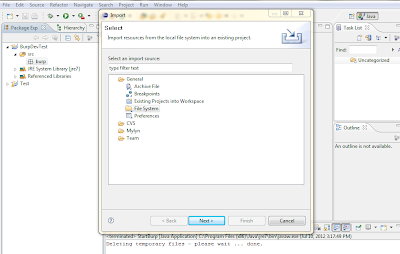











0 comentários:
Postar um comentário